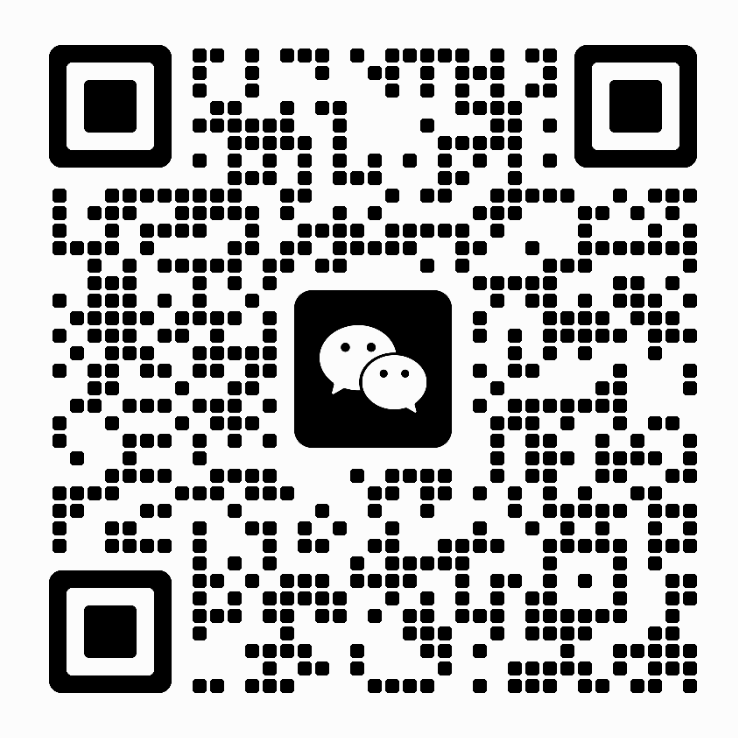About SSD 6 skills of installed Windows 7 system optimization

If your computer is not a laptop or netbook, you may never have to sleep function. Once open the dormancy, Windows will be back in the operating system to create a dormant file of the same size and memory capacity (hiberfil. Sys), at present most of the user’s configuration could be 2 gb, 4 gb or even 8 gb. But as long as you every time when you leave the computer will shut down or enter the sleep state, this file is useless, ACTS of system disk space. To disable the way of its standard are as follows:
-
Click on the start menu, type in the search box “command”.
- “That occurs in the above Command Prompt (CMD/Command Prompt), right click on the select” run as administrator “.
-
Type the command in the DOS window: powercfg -h off.Of course, there are a number of methods in power management Settings etc, can achieve the goal of disable hibernation.
Modify the page file Settings ~
Page file similar to the main purpose of virtual memory, Windows 7 operating system will be stored in the page file some think it may soon be used data again, in the case of insufficient physical memory also can use as extended memory space. At present, there are still some applications depend on page file, if you can’t find the page file refused to work. However, as the growth of the all memory capacity, need to use the page file opportunities are fewer and fewer, there may be a lot of people have decided to disable the page file directly. But through a number of tests that pirate ship, remove the page file solid-state drives, placed on a piece of data stored on your hard disk, can bring some to system performance improvement. You can consider this a set up to find the most suitable for your system Settings. Settings page file location methods:
- Click on the start menu, right click on the “my computer”, choose “properties”.
- “system” in the pop-up window, click the “advanced system Settings” on the left side. Select “advanced” TAB, at the bottom of the “performance” within a click “Settings”.
- Select the advanced TAB of the “virtual memory” in a change.
- Uncheck “automatically manage all drives the paging file size”, select the SSD drive.
- Select “no paging file”, then click “Settings”, ignore all the warnings.
- Select the second disk, select the size of the “system management”.
- Click “Settings”, and then determine.
- Restart the system, make sure the page file transfer. (only in the folder and search attributes uncheck “hidden protected operating system files, you can see pagefile. Sys is located)
Select a location games and installation procedure ~