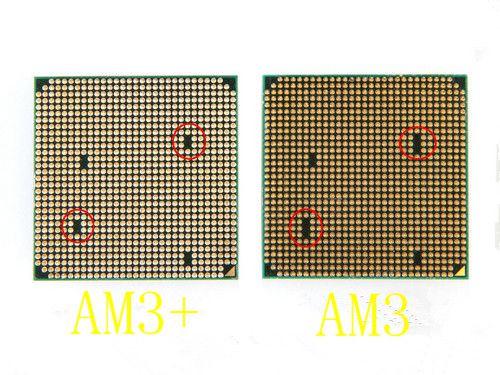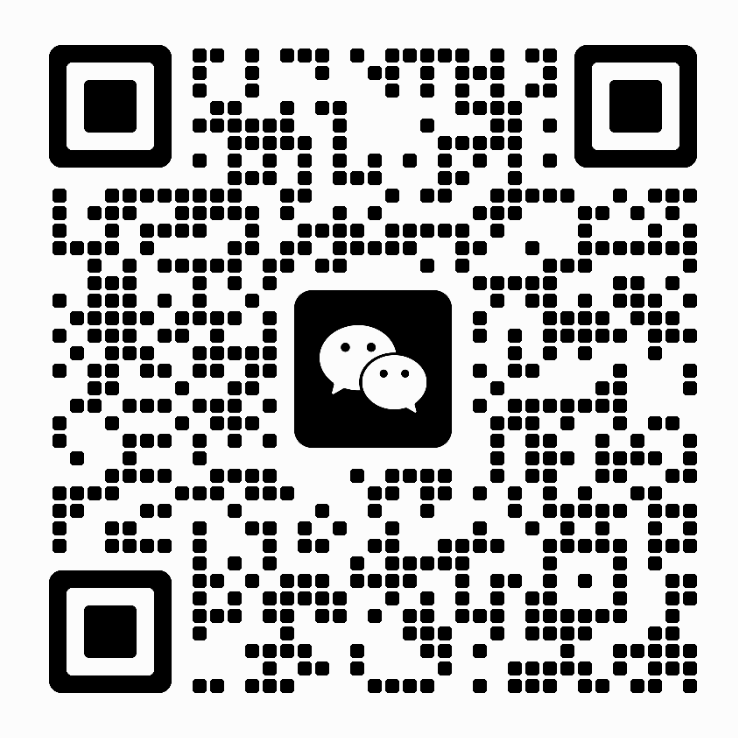How to correctly use the SSD on your computer?

- Before buying please make sure your motherboard interface support corresponding SATA specification, namely SATA 2 SSD, your motherboard interface specification is not lower than the SATA 2; SATA 3 SSD, your motherboard is not lower than the SATA interface specification (native SATA 3) 3, otherwise will not be able to reflect the SSD highest efficiency.
-
Into the motherboard BIOS, adjust the SATA interface operation mode to AHCI, for IDE mode by default. BIOS Settings are different due to different manufacturers, specific how to enter BIOS modified SATA interface mode, consult your motherboard or laptop manufacturer customer service phone number. Note: must be open AHCI before installing an operating system.
- Please make sure that the SATA interface has enough power, if the machine flat head of time to work in the case of insufficient power supply, will make the SSD run unstable and damaged.
-
In order to achieve better performance, if the SATA 3 SSD, please use the SATA 3 specifications of the cable.
- If you are using an AMD chipset, please do not open to nuclear, otherwise it will cause the SSD blue screen and crash and caton problems in use process.
Software ~
- It is recommended that you use Windows 7, please do not use the restore disk, cloning (Ghost) way to install the system.
- System after the installation, please do not use any third party software on the system optimization.
- Speed speed do not often use SSD, software will be written to the process of a large amount of data, master detect this action can short time limit the SSD, speaking, reading and writing speed, thus affecting the normal use performance.
-
If you are using an Intel chipset, please put the Intel Rapid Storage Technology update to the latest version or delete directly.
Open TRIM ~
Open TRIM generally need to SSD, the mainboard chipset, system support at the same time, the SSD and motherboard basic support, systems If you need to use Windows XP, it needs to install the software to achieve. With administrator privileges to open the CMD, input fsutil behaviors QUERY DisableDeleteNotify.
DisableDeleteNotify = 0 Trim open
DisableDeleteNotify = 1 Trim close
1.Blue screen and crash. A BSOD try to write down the error code, can be a preliminary judge where the problem is.
-
Update the SSD firmware to the latest version.
- Motherboard BIOS update to the latest version.
- Delete any optimization.
- Don’t drive nuclear AMD chipset.
-
Don’t use sleep or sleep.
-
Remove and reinstall the system to the SSD do security (when installing Windows 7, only to meet the SSD, don’t pick up any hard disk, system version as pure as possible, don’t pack GHOST version).
2. Use the process card
- Close the motherboard energy saving function.
- Close the C1E CPU.
- Delete will RST RST or update to version 10.6 XXXX above.
-
Update to the latest graphics driver.
- Confirm whether the mainboard supports native SATA3 interface.
-
Use SATA3 data line.
-
The mainboard open AHCI mode.
- 4 k partition alignment.
- Open TRIM.
- Update the mainboard BIOS.
- The SSD power for 30 minutes, and then take back the computer.
- Change the cable.
- Exchange the SATA Interface.
- Change the platform.
Recommend ~
SSD are divided into NGFF SSD HDD/mSATA SSD HDD /SATA SSD HDD .where I can buy the most complete model most of the SSD store and SSD information, click here.
By the OS-STORE.