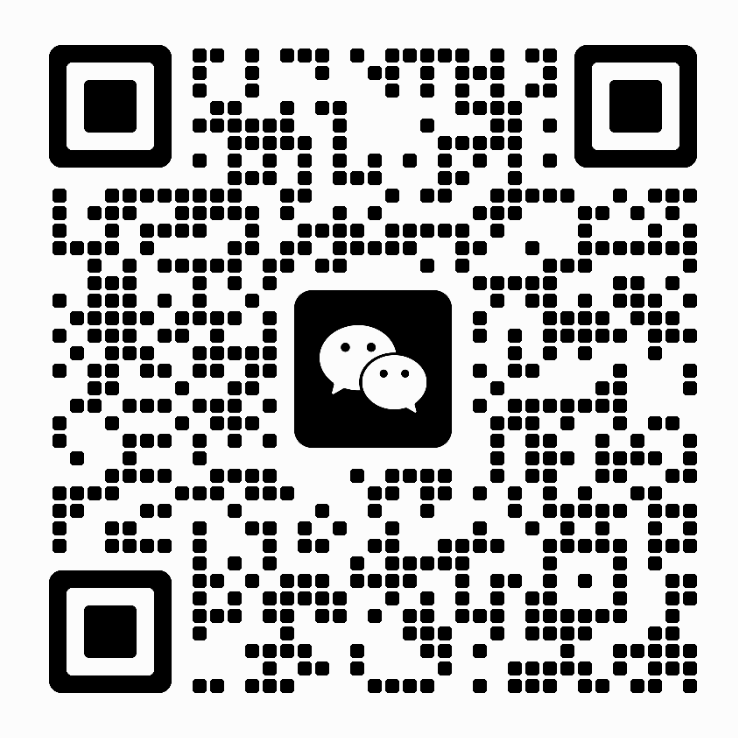Why can’t use USB 3.0 Device and how to set ??

USB 3.0 Device Installation Method For Windows 7 / 8 / 10
USB 3.0 also supports lower operating speeds: high speed, full speed, and low speed. Along with increased bandwidth, USB 3.0 host controllers and devices come with the promise of compatibility. USB 3.0 controllers are required to work with all existing USB devices.
If your USB connects only for a moment before disappearing from your Windows PC, it could be that a Windows glitch is automatically turning off the device to save power. This is known to happen with various laptop power saving plans.
Here’s what you need to do >>>
1. Press Windows key + R to open up a Run command. Type “devmgmt.msc” and hit Enter to open Device Manager.

2. Scroll all the way down to USB Serial Device Controllers and locate the USB Root Hub entries.

3. Right-click on a USB Root Hub and go to Properties > Power Management Tab. Here, uncheck the box next to Allow the computer to turn off this device to save power. Hit Ok to save your selection.

4. Restart your computer an reconnect your USB.